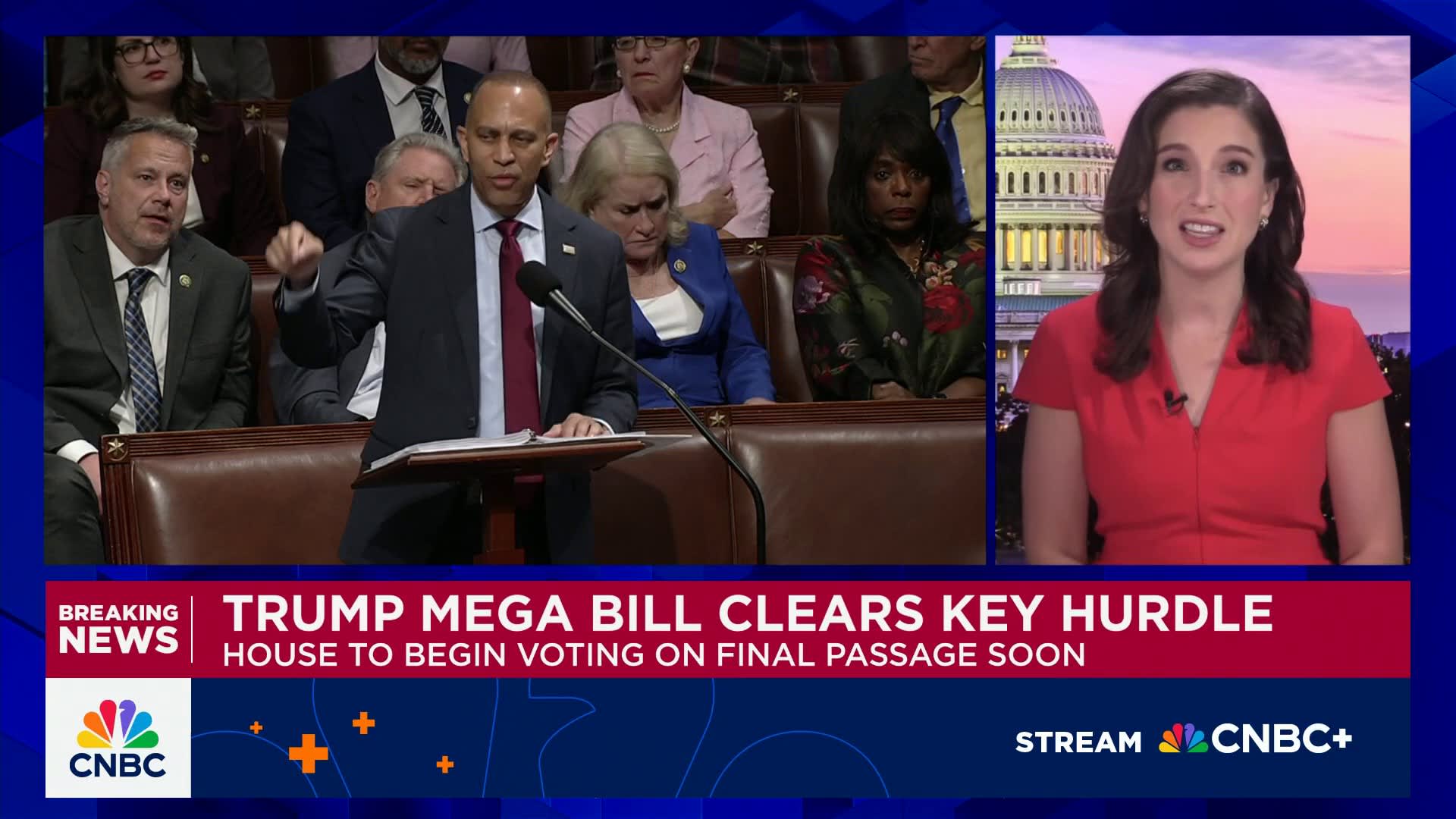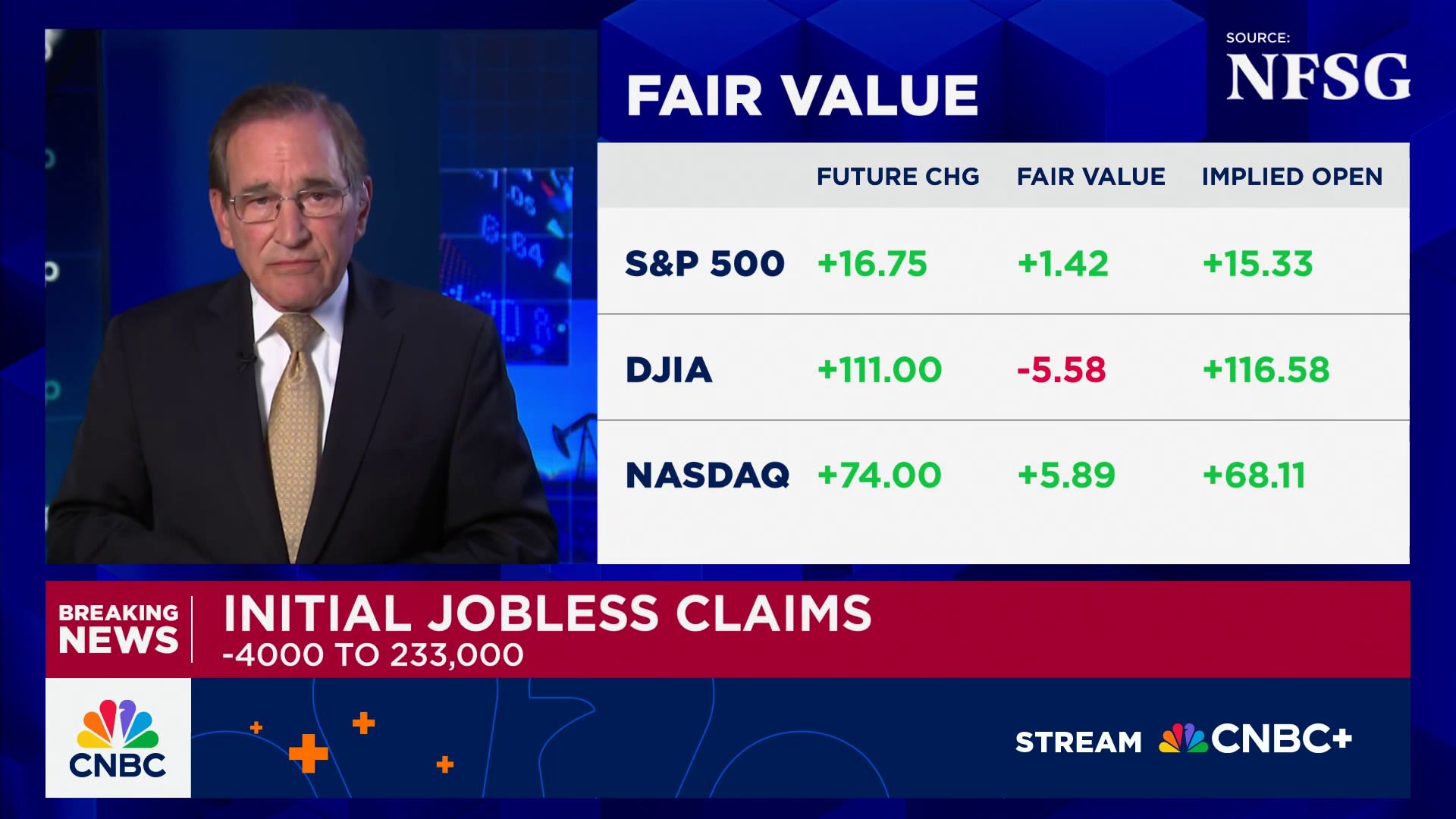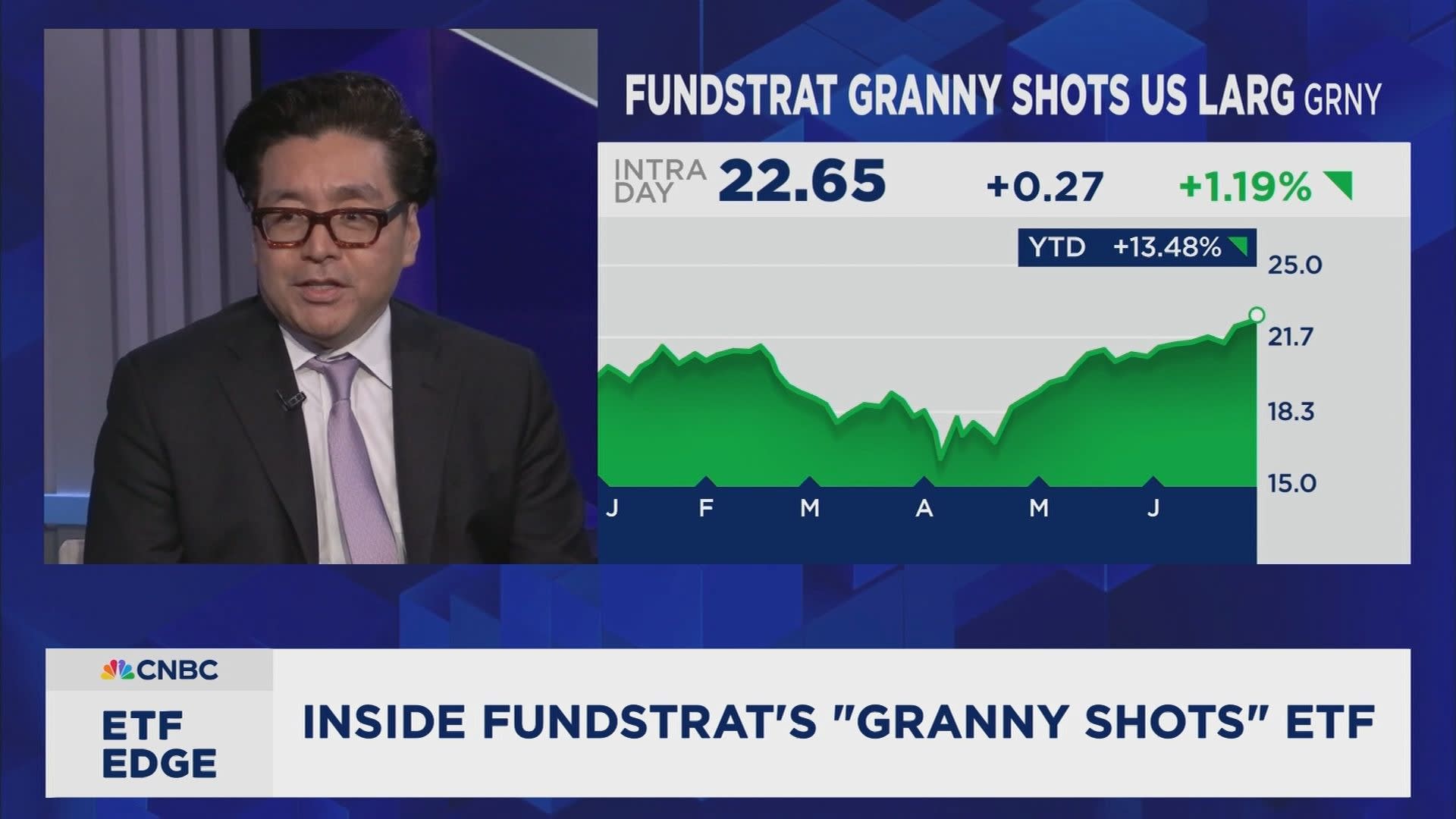If you’re into graphic design, you’ve probably heard about the latest CorelDraw Graphics Suite 2024. Where Adobe often steals the spotlight in the design universe, CorelDraw is quietly carving out a niche of its own that’s worth talking about.
We spoke to multiple designers who’ve used the new CorelDraw, and their feedback was enough to get us curious. So, we dove into the suite to see what the fuss was about—spoiler alert: it’s pretty cool.
In this article, we’ll skip the graphic design jargon and focus on what’s genuinely useful about CorelDraw 2024—its standout features, pricing, and usability. Plus, we’ll share some hot tips on getting the most out of it to boost your creativity without the usual headaches that come with learning new software.
Some Standout Features
It’s clear the 2024 CorelDraw version has really stepped up its game, packing some truly impressive features that cater to both seasoned designers and newbies. Here’s a closer look at what makes this suite stand out.
One of the standout additions in CorelDraw 2024 are the painterly brushes. The 100 pixel-based brushes have the capability to turn a vector design into something that looks like it was painted on a real canvas. We loved how the brushes behave like traditional art tools but are controlled by vector curves, letting you adjust, reshape, and perfect each stroke. This level of precision and flexibility gives Adobe a run for its money.
Another one of our favorites, the LiveSketch tool feels like a dream. It uses AI to convert your hand-drawn sketches into polished vector graphics in real time. What’s really cool is that this tool adapts to your drawing style over time, which means it gets better at capturing your vision the more you use it.
The new version also solves a problem most graphic designers spend hours on—sifting through fonts. It lets you preview online fonts directly in your project environment. You can see how a font looks in your design without having to download it first. When you decide on a font, it’s downloaded automatically for immediate use.
Vision FX Plugin is an interesting integration that works within CorelDraw and Corel PHOTO-PAINT to generate images based on text prompts. This tool is perfect for when you need a bit of inspiration or a quick visual concept to kickstart your project.
Anyone who’s worked on complex documents will appreciate the new Multipage View. This feature lets you manage and view multiple pages of a document at once. You can drag and drop pages, rearrange them in a grid, and even snap objects and link text across pages—all within a user-friendly interface.
Lastly, the improved bitmap effects make it easy to apply and tweak effects on images without permanently altering the original file. Adjustments are visible in real-time, and you control everything from one panel, meaning no more dealing with obstructive dialog boxes.
CorelDraw Tips for Beginners
CorelDraw offers a wealth of features that can be a bit daunting at first glance, but these useful hacks will help you get the most out of this powerful software, even as a beginner:
Shift and Zoom Control
In CorelDraw, zooming can sometimes feel like you’re moving too fast or too far, which can disrupt your workflow. A simple yet effective way to gain better control over your zoom is by using the Shift key. Hold down the Shift key while zooming to adjust your view more gradually and precisely. This method allows you to focus in on specific areas of your design without losing your bearings.
Enhancing Colors
CorelDraw makes it super easy to adjust and enhance colors directly within your project. If you’re looking to tweak the contrast or saturation of a color, simply hold the Control key while selecting the desired color. Double-clicking will apply incremental changes, allowing you to visually gauge the adjustments until you achieve the perfect hue. This trick is particularly useful when trying to match or coordinate colors across different design elements.
Copying Gradients
If you’ve crafted the perfect gradient and want to use it on another element, CorelDraw simplifies this process. Instead of recreating the gradient from scratch, you can copy it directly from one element to another. Simply select the gradient, then drag and drop it using the right-click button from the status bar into the new object. This feature is a huge time-saver, especially when dealing with complex designs.
Rectangle Tool for Quick Shapes
For those who frequently use shapes in their designs, the rectangle tool offers a quick way to cover your entire workspace. By double-clicking on the rectangle tool, CorelDraw will automatically create a shape that fits the entire drawing board. Moreover, if you want a shape that precisely matches the dimensions of an image or another object, select the object, hold the Shift key, and then double-click on the rectangle tool. This will generate a rectangle that exactly outlines the selected object.
Space Bar for Tool Recall
The space bar is your quick switch button. If you need to revert to the last used tool or deselect a current tool, simply hitting the space bar can toggle you back and forth without having to manually select tools from the toolbar. This can speed up your design process significantly, reducing the time spent navigating through menus.
Navigating Between Pages
For projects with multiple pages, navigating through them can sometimes be cumbersome. CorelDraw provides a straightforward method to jump to any page instantly. In the page navigator, just type the page number you wish to access and hit Enter. This is particularly useful in documents with a large number of pages, allowing you to switch views quickly without scrolling through every page.
CorelDraw: Pricing
When it comes to pricing, CorelDRAW offers several options to fit various needs and budgets. If you’re someone who needs the full array of features and updates, the complete CorelDRAW Graphics Suite is available as a subscription for $269 per year, which is a solid deal for professionals who rely on the latest tools and capabilities.
Alternatively, if you prefer not to commit to a subscription, there is a one-time purchase option available for $549. This way, you’ll get to own the software outright without worrying about ongoing fees.
For those who are new to CorelDRAW or who might not need every feature offered in the full suite, CorelDRAW Standard is a more budget-friendly choice at $419 for a one-time purchase. This version still packs plenty of power for most design tasks without the commitment to the full suite’s price tag.
Professional users who require the most robust set of tools can consider the premium option, which includes everything CorelDRAW has to offer. You can opt for a monthly subscription at $36.58 or make a one-time purchase for $859, which could be worthwhile for those making a living from graphic design.
If you’re still on the fence about which version to choose, CorelDRAW offers a 15-day free trial. This trial period is a great opportunity to test out the software’s capabilities and see if it fits well with your creative workflow before making any financial commitment.