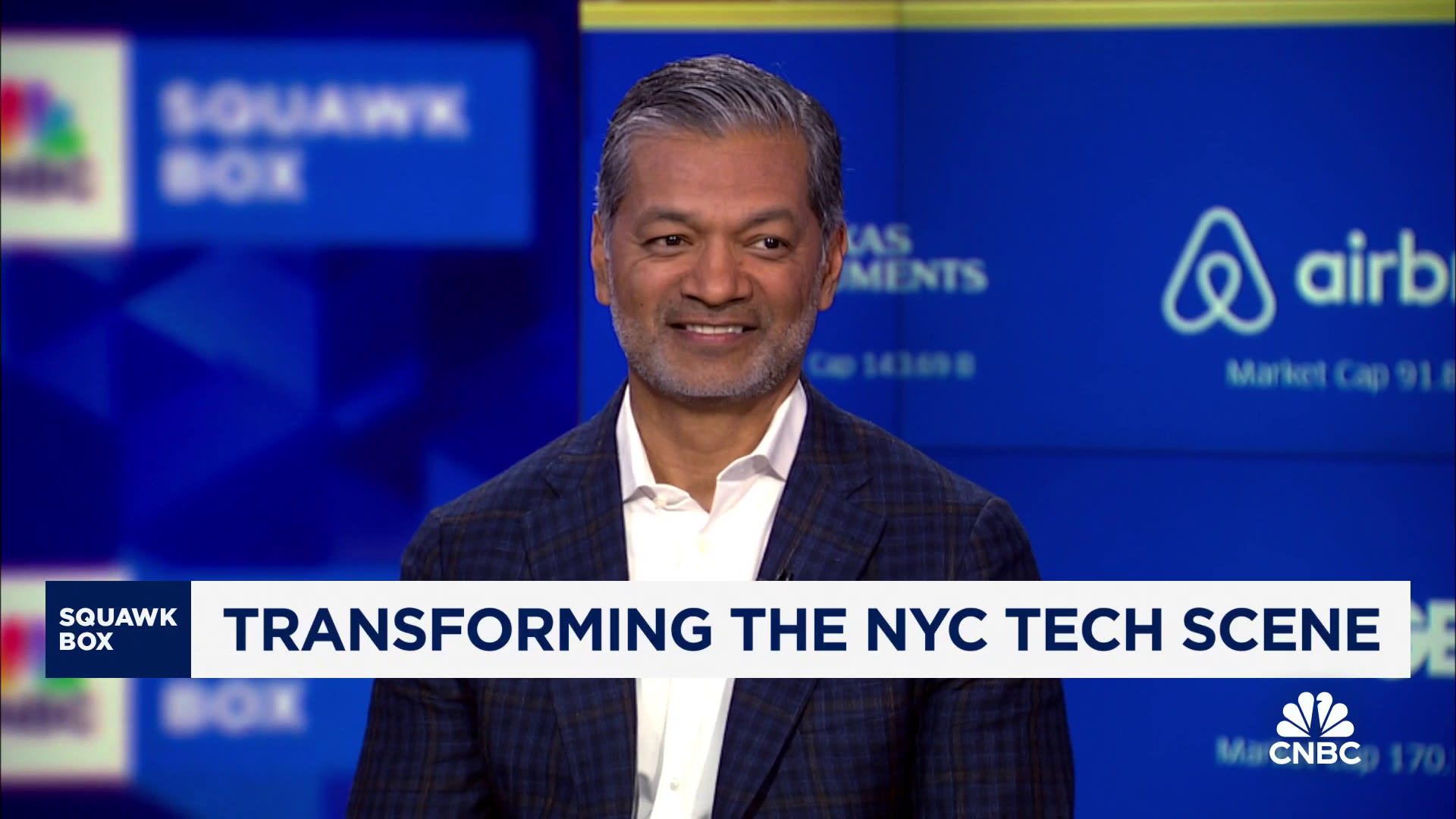Creating engaging content for YouTube requires more than just shooting great video footage; it involves editing that footage into a polished final product. Choosing the right editing software is essential for this process, whether you’re a beginner or a seasoned content creator. Here’s a guide to help you select the best editing software for your YouTube needs.
Decide the Scope of Your Editing
Before diving into software options, assess your editing needs. Are you a beginner looking for simple tools to trim and splice videos, or do you need advanced features like multi-camera editing, color grading, and motion graphics? Knowing your requirements will help you narrow down the options.
Ease of Use
For beginners, ease of use is a top priority. Software with a straightforward interface and helpful tutorials can make the learning curve less steep. Programs like iMovie (for Mac users), CapCut, and Windows Video Editor offer basic editing tools that are easy to navigate. They provide essential features like trimming, splitting, adding transitions, and basic effects without overwhelming new users.
Advanced Features
If you’re an experienced editor or aspire to create professional-quality videos, look for software with advanced features. Adobe Premiere Pro is a popular choice among professionals due to its comprehensive toolset, including advanced color correction, multi-camera editing, and robust audio editing capabilities. Final Cut Pro X, exclusive to Mac, offers powerful features and a magnetic timeline that simplifies complex edits.
Cost
Your budget is a significant factor in choosing editing software. Free options like iMovie and DaVinci Resolve (the free version) provide excellent tools without any cost. DaVinci Resolve, in particular, stands out for its professional-grade color correction and audio post-production tools. However, its advanced features come with a steeper learning curve.
Paid software often offers more features and better support. Adobe Premiere Pro operates on a subscription model, costing around $20.99 per month. Final Cut Pro X, on the other hand, requires a one-time purchase of $299.99. While the upfront cost is higher, it might be more economical in the long run if you plan to use the software extensively.
System Compatibility
Ensure the software you choose is compatible with your computer’s operating system and hardware specifications. Some software is exclusive to certain platforms; for example, Final Cut Pro X only works on Mac. Additionally, editing software can be resource-intensive, requiring significant RAM, CPU power, and storage. Check the system requirements for each program to ensure your computer can handle it without performance issues.
Official Support and Community Presence
Having access to good support and a strong user community can be incredibly helpful, especially when learning new software. Adobe Premiere Pro, for instance, has extensive online tutorials, forums, and customer support. Similarly, Final Cut Pro X offers a wealth of resources through Apple’s support pages and an active community of users who share tips and techniques.
Integration with Other Tools
Consider how the editing software integrates with other tools you use. Adobe Premiere Pro, for example, integrates seamlessly with other Adobe Creative Cloud applications like After Effects for motion graphics and Photoshop for image editing. This integration can streamline your workflow if you already use other Adobe products.
Special Features
Some editing software offers unique features that might be important for your specific needs. For instance, DaVinci Resolve is renowned for its color grading capabilities, making it ideal for creators who prioritize high-quality color correction. For vloggers and content creators focusing on social media, software like Adobe Premiere Rush offers easy-to-use tools for quick edits and direct uploads to platforms like YouTube and Instagram.
Take a Trial
Many paid editing software options offer free trial versions. Taking advantage of these trials can give you a hands-on feel for the software’s interface and features before committing financially. Use these trials to test how intuitive the software is and whether it meets your editing needs.
Reviews and Recommendations
Reading reviews and seeking recommendations from other YouTubers and editors can provide valuable insights. Reviews can highlight the strengths and weaknesses of each software, while recommendations from peers can help you understand how the software performs in real-world editing scenarios.
Future-Proofing
Consider your future needs when choosing editing software. As your skills and channel grow, you might need more advanced features. Investing in software that offers room for growth can save you from having to switch programs later. Adobe Premiere Pro and Final Cut Pro X, for instance, offer scalable solutions that can accommodate your evolving editing needs.
Practical Tips for Getting Started
Once you’ve chosen your editing software, take the time to learn its ins and outs. Watch tutorials, read the manual, and practice editing with sample footage. Experiment with different features and workflows to find what works best for you. Joining online communities or forums related to your software can also provide support and inspiration.
The Final Take
Choosing the right editing software for YouTube involves balancing ease of use, advanced features, cost, and compatibility with your system. By understanding your needs, exploring different options, and taking advantage of trial versions, you can find the software that best fits your workflow. Whether you’re a beginner looking for simplicity or a professional seeking robust tools, the right editing software can help you create engaging, high-quality content for your YouTube channel.